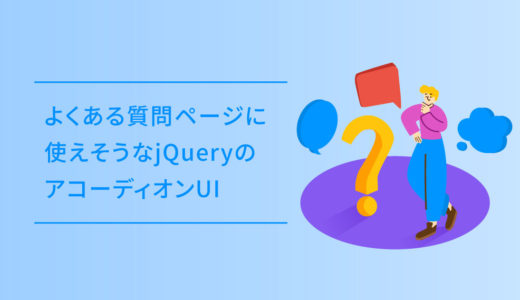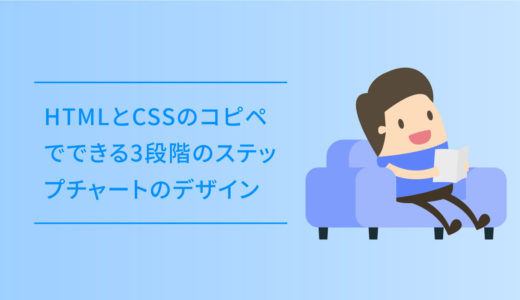LPにアンケート結果や、実績の数を表示する際、数値の桁数が少ない時等、そのまま数字を載せただけではイマイチな場合があります。
そんな時、数字に動きや装飾をつけたりすると、また違った印象を与えることができます。
この記事は、そんな数字をカウントアップしながら表示するjQueryについて
- 数字をカウントアップさせた場合の実装サンプル。
- jQueryのコピペ用コード一式。
- ざっくりとしたコードの解説。
の内容で、実装サンプルと併せて解説します。
実績〇〇社!とかに使えます。
カウントアップのデザインサンプル
早速デザインサンプルで、それぞれ指定した数値になるまでカウントしていきます。上限の数値になるまで、時間も任意で設定できます。
-
テキストはここ。
-
テキストはここ。
-
テキストはここ。
-
テキストはここ。
-
テキストはここ。
-
テキストはここ。
ここまでスクロールした時に、カウントアップが既に終わっていて動きがない場合、ページの更新をしてみてください。
コピペする時の注意点
この記事で紹介のコピペ用コードには、jQuery本体の組み込みが必要です。
jQueryは既に<head>〜</head> の中で読み込まれていれば問題ありませんが、ない場合は以下のMEMOを見てjQueryもHTMLファイルに書き込みましょう。
<script type='text/javascript' src='https://ajax.googleapis.com/ajax/libs/jquery/3.5.1/jquery.min.js'></script><head>〜</head>jQueryは必須でないと動かないので、書きこんでからコピペください。
コピペ用のコード一式
コピペ用のコードで、HTMLは好きなところに設置して、jQueryは <body>〜</body> のクロージングタグの前にコピペします。
コードを表示する
<ul class="counter_ul">
<li>
<div class="counter">
<i class="fa fa-code fa-2x"></i>
<p class="timer count-title count-number" data-to="300" data-speed="1500"></p>
<p class="count-text ">テキストはここ。</p>
</div>
</li>
<li>
<div class="counter">
<i class="fas fa-coffee"></i>
<p class="timer count-title count-number" data-to="10500" data-speed="1500"></p>
<p class="count-text ">テキストはここ。</p>
</div>
</li>
<li>
<div class="counter">
<i class="fas fa-box-open"></i>
<p class="timer count-title count-number" data-to="8400" data-speed="1500"></p>
<p class="count-text ">テキストはここ。</p>
</div>
</li>
<li>
<div class="counter">
<i class="fas fa-user-check"></i>
<p class="timer count-title count-number" data-to="1020" data-speed="1500"></p>
<p class="count-text ">テキストはここ。</p>
</div>
</li>
<li>
<div class="counter">
<i class="fas fa-shopping-cart"></i>
<p class="timer count-title count-number" data-to="10500" data-speed="1500"></p>
<p class="count-text ">テキストはここ。</p>
</div>
</li>
<li>
<div class="counter">
<i class="fas fa-box-open"></i>
<p class="timer count-title count-number" data-to="8400" data-speed="1500"></p>
<p class="count-text ">テキストはここ。</p>
</div>
</li>
</ul>ul.counter_ul {
display: flex;
justify-content: space-between;
list-style: none;
border: none;
margin: 0;
padding: 0;
flex-wrap: wrap;
}
ul.counter_ul li {
width: 31.5%;
margin-bottom: 7px;
}
.counter{ background-color: #ffffff; padding: 20px 0; background: #fff;
border-radius: 2px;
box-shadow: 0 1px 4px rgb(0 0 0 / 20%);
transition: 0.3s ease-in-out;}
.counter .count-title { font-size: 40px; font-weight: normal; margin-top: 10px; margin-bottom: 0; text-align: center; }
.counter .count-text { font-size: 13px; font-weight: normal; margin-top: 10px; margin-bottom: 0; text-align: center; }
.counter i {
margin: 0 auto;
float: none;
display: table;
color: #6BB6ff;
font-size: 2rem;
}
@media screen and (max-width: 767px) {
/* (ここにモバイル用スタイルを記述) */
ul.counter_ul {
flex-direction: column;
}
ul.counter_ul li {
width: 100%;
}
}(function ($) {
$.fn.countTo = function (options) {
options = options || {};
return $(this).each(function () {
// set options for current element
var settings = $.extend({}, $.fn.countTo.defaults, {
from: $(this).data('from'),
to: $(this).data('to'),
speed: $(this).data('speed'),
refreshInterval: $(this).data('refresh-interval'),
decimals: $(this).data('decimals')
}, options);
// how many times to update the value, and how much to increment the value on each update
var loops = Math.ceil(settings.speed / settings.refreshInterval),
increment = (settings.to - settings.from) / loops;
// references & variables that will change with each update
var self = this,
$self = $(this),
loopCount = 0,
value = settings.from,
data = $self.data('countTo') || {};
$self.data('countTo', data);
// if an existing interval can be found, clear it first
if (data.interval) {
clearInterval(data.interval);
}
data.interval = setInterval(updateTimer, settings.refreshInterval);
// initialize the element with the starting value
render(value);
function updateTimer() {
value += increment;
loopCount++;
render(value);
if (typeof(settings.onUpdate) == 'function') {
settings.onUpdate.call(self, value);
}
if (loopCount >= loops) {
// remove the interval
$self.removeData('countTo');
clearInterval(data.interval);
value = settings.to;
if (typeof(settings.onComplete) == 'function') {
settings.onComplete.call(self, value);
}
}
}
function render(value) {
var formattedValue = settings.formatter.call(self, value, settings);
$self.html(formattedValue);
}
});
};
$.fn.countTo.defaults = {
from: 0, // the number the element should start at
to: 0, // the number the element should end at
speed: 1000, // how long it should take to count between the target numbers
refreshInterval: 100, // how often the element should be updated
decimals: 0, // the number of decimal places to show
formatter: formatter, // handler for formatting the value before rendering
onUpdate: null, // callback method for every time the element is updated
onComplete: null // callback method for when the element finishes updating
};
function formatter(value, settings) {
return value.toFixed(settings.decimals);
}
}(jQuery));
jQuery(function ($) {
// custom formatting example
$('.count-number').data('countToOptions', {
formatter: function (value, options) {
return value.toFixed(options.decimals).replace(/\B(?=(?:\d{3})+(?!\d))/g, ',');
}
});
// start all the timers
$('.timer').each(count);
function count(options) {
var $this = $(this);
options = $.extend({}, options || {}, $this.data('countToOptions') || {});
$this.countTo(options);
}
});各コードのざっくりとした解説
それぞれのコードについての解説です。CSSはカードタイプでこのサイトに合わせて作っているので、説明は割愛します。
HTML:数字の上限値と表示スピード
HTMLのdata-to="XXX" data-speed="XXX"の部分が、それぞれ表示させる記述と設定の部分です。
コピペ用コードのHTMLには、p タグの中に記述していて、data-to="XXX" が数字の上限値で、data-speed="XXX" が上限値になるまでの時間です。
jQuery
// start all the timers のコメントアウトの下にある$('.timer').each(count); がカウンター表示の対象になるclassの指定の箇所です。
コピペ用コードは .timer を指定していますが、IDなどの指定もOKです。