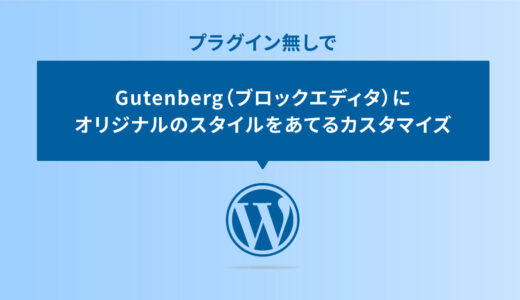最近のことで言うとWordPressのバージョンアップデートで、できることがさらに拡充されており、ノーコードで色々できることが増えているのは嬉しいところです。
そんなアップデートでできることが増えている今日この頃ですが、WordPressの関数も使いこなせればWordPress本体の機能でできないこともでき、カスタマイズの自由度も高くなるので、慣れてきたら覚えておくのもいいことです。
この記事では、そんな関数を使って「もっと見るをクリックで表示される記事リストのサンプル」の作り方について解説しています。
トップページやサイドに使えそうなテキストベースの記事一覧を設置したい。
そんな方にオススメの内容です。是非最後までご覧ください。
記事リストのサンプル
早速、記事リストのサンプルです。
-
2024年4月24日
JavaScript ネタ帳
JavaScriptのgetBoundingClientRect();でカードを…
-
2024年3月21日
JavaScript ネタ帳
JavaScriptの.nextElementSiblingでアコーディオンの開…
-
2024年3月2日
基本
フリーランスデザイナーのはじめての経費基礎講座
-
基本
デザイナーが制作に時間をかけず時給を上げる方法
-
2023年9月29日
JavaScript ネタ帳
JavaScriptのfor (let i =)で10問の質問の回答でスコアを出…
-
2023年7月29日
JavaScript ネタ帳
JavaScriptの.addEventListener()でボタンクリックで画…
-
2023年7月27日
JavaScript ネタ帳
JavaScriptのFileReader.readAsText()でCSVをイ…
-
2023年7月23日
JavaScript ネタ帳
JavaScriptの.insertBefore()でhタグ間の要素をdivタグ…
-
JavaScript ネタ帳
JavaScriptのfor (let i =)でラジオ・チェックボックスの選択…
-
2023年7月7日
JavaScript ネタ帳
JavaScriptのsessionStorageでページを訪れたユーザーをラン…
-
2023年6月21日
JavaScript ネタ帳
JavaScriptの.setInterval()でニュースティッカー
-
2023年6月20日
JavaScript ネタ帳
JavaScriptの.offsetHeightでページ最下部に到達した時にモー…
-
2023年6月3日
JavaScript ネタ帳
JavaScriptの.getAttribute()で複数のYouTube動画を…
-
2023年6月2日
JavaScript ネタ帳
JavaScriptの.clipboard.writeText() で指定タグを…
-
2023年5月2日
仕事術
ターミナルでMySQLにログインしてデータベースを見るコマンド
-
2023年4月15日
仕事術
複数のjpgイメージから1個のPDFドキュメントに結合
-
2023年4月13日
JavaScript ネタ帳
JavaScriptの.preventDefault()でaタグのリンククリック…
-
2023年4月12日
JavaScript ネタ帳
WP REST APIでキーワード検索をしたら非同期で検索結果を表示
投稿日付の新しい順に、「投稿日付」「記事カテゴリ」「記事タイトル」が3件表示され、「もっと見る」をクリックすることで、さらに3件づつ表示されます。
JSONは使わずに、ループで記事一覧を出力してjQueryで表示・非表示をいじっているオブジェクトです。
記事リスト実装の方法と手順
それでは、実装の手順と方法についてです。言語は、PHP・jQuery・CSSの3種で、5つの手順です。
これらを順に説明していきます。
記事ページにPHPのコードをそのまま記述をしても、表示されません。
その為、PHPをショートコードで好きな場所で使用できるように準備しておく必要があるので、以下の記事を参考に準備しておきましょう。
 プラグインなしでページ内にPHPを読み込む方法
プラグインなしでページ内にPHPを読み込む方法
これでウィジェットや記事内など、好きな場所にPHPを設置する事ができます。
次に、記事一覧を表示させたい場所。もしくはショートコードで読み込みさせるPHPのファイルに以下のコードを記述します。
<!-- NEWS -->
<section>
<div class="catListBlock">
<div class="catListInner">
<div class="catListInnerBlock">
<ul class="catList">
<?php
global $post;
$lastposts = get_posts( array(
'posts_per_page' => 18,
'post_type' => 'post'
) );
foreach ( $lastposts as $post ) :
setup_postdata( $post );
?>
<li>
<a href="<?php the_permalink(); ?>">
<div class="catTop">
<p class="catDate"><?php the_date(); ?></p>
<p class="catName"><?php $cat = get_the_category(); $cat = $cat[0]; { echo $cat->cat_name; } ?></p>
</div>
<p class="catTitle"><?php
$limit = 40; // 表示させる文字数の上限
if (mb_strlen($post->post_title)>$limit) {
$title= mb_substr($post->post_title,0,$limit) ; echo $title. '…' ;
} else {
echo $post->post_title;
}
?></p>
</a>
</li>
<?php
endforeach;
wp_reset_postdata();
?>
</ul>
<div class="more">
<button>もっと記事を見る</button>
</div>
</div>
</div>
</div>
</section>
<!-- NEWS -->次に「もっと見る」の挙動を作る為、jQueryのコードを記述します。
以下のコードを<body>〜</body> のクロージングタグ直前に記述します。
var show = 3; //最初に表示する件数
var num = 3; //もっと見るで表示する件数
var contents = '.catList li'; // 対象のlist
$(contents + ':nth-child(n + ' + (show + 1) + ')').addClass('is-hidden');
$('.more').on('click', function () {
$(contents + '.is-hidden').slice(0, num).removeClass('is-hidden');
if ($(contents + '.is-hidden').length == 0) {
$('.more').fadeOut();
}
});最後に、見た目を整える為にCSSをコピペします。
/* もっと見る */
.catListInnerBlock {
background: #FFF;
border-radius: 3px;
}
ul.catList {
border: none;
list-style: none;
padding: 0;
margin: 0;
}
ul.catList li {
padding: 0;
margin: 0;
}
ul.catList li a {
display: block;
border-bottom: dotted 2px #ddd;
padding: 22px 20px 20px;
text-decoration: none;
}
ul.catList li:last-child a {
border: none;
}
ul.catList li a p {
font-size: 0.95rem;
font-family: Helvetica;
font-weight: 300;
margin-bottom: 0px;
line-height: 1.3;
}
.catTop {
display: flex;
justify-content: flex-start;
flex-wrap: wrap;
align-content: center;
margin-bottom: 5px;
}
p.catDate {
color: #aaa;
}
ul.catList li a p.catTitle {
font-size: 1.05rem;
margin: 0;
font-weight: 400;
line-height: 1.6;
color: #313131;
}
ul.catList li a:hover {
background: #fafafa;
}
ul.catList li a p.catName {
margin-left: 10px;
background: #fafafa;
color: #707070;
font-size: 0.8rem;
padding: 2px 12px;
border-radius: 9999px;
vertical-align: 1px;
display: inline-block;
}
/* もっと見るのボタン */
.catListInnerBlock .more {
text-align: center;
padding-top: 15px;
cursor: pointer;
position: relative;
padding-bottom: 15px;
}
.catListInnerBlock .more:hover {
background: #fafafa;
}
.more button {
position: relative;
border: none;
background: none;
}
.more button:after {
color: #2165c0;
position: relative;
font-family: "Font Awesome 5 Free";
font-weight: 900;
font-size: 1em;
content: "\f055";
padding-left: 10px;
}
/* もっと見るの非表示 */
.catList li.is-hidden {
visibility: hidden;
opacity: 0;
height: 0;
margin: 0 10px;
padding: 0;
}「もっと見る」のアイコンはFontAwesomeを使っているので、そのまま使う場合はFontAwesome本体も読み込むようにしましょう。
最後に、記事一覧を表示させたい場所に、ショートコードを記述します。
STEP.1 でPHPを読み込ませる設定をして、そこで「textlist.php」というPHPファイルを作った場合は、HTMLに以下のような記述をすればOKです。
[call_php file='textlist']これで完了です!
コピペ用コード一式
上記の「手順と方法」で紹介した同じコードです。
「詳しい説明等は不要でコピペして使いたい」方は、こちらのコードをそれぞれまるっとコピペすれば完了です。
コードを表示する
<!-- NEWS -->
<section>
<div class="catListBlock">
<div class="catListInner">
<div class="catListInnerBlock">
<ul class="catList">
<?php
global $post;
$lastposts = get_posts( array(
'posts_per_page' => 18,
'post_type' => 'post'
) );
foreach ( $lastposts as $post ) :
setup_postdata( $post );
?>
<li>
<a href="<?php the_permalink(); ?>">
<div class="catTop">
<p class="catDate"><?php the_date(); ?></p>
<p class="catName"><?php $cat = get_the_category(); $cat = $cat[0]; { echo $cat->cat_name; } ?></p>
</div>
<p class="catTitle"><?php
$limit = 40; // 表示させる文字数の上限
if (mb_strlen($post->post_title)>$limit) {
$title= mb_substr($post->post_title,0,$limit) ; echo $title. '…' ;
} else {
echo $post->post_title;
}
?></p>
</a>
</li>
<?php
endforeach;
wp_reset_postdata();
?>
</ul>
<div class="more">
<button>もっと記事を見る</button>
</div>
</div>
</div>
</div>
</section>
<!-- NEWS -->var show = 3; //最初に表示する件数
var num = 3; //もっと見るで表示する件数
var contents = '.catList li'; // 対象のlist
$(contents + ':nth-child(n + ' + (show + 1) + ')').addClass('is-hidden');
$('.more').on('click', function () {
$(contents + '.is-hidden').slice(0, num).removeClass('is-hidden');
if ($(contents + '.is-hidden').length == 0) {
$('.more').fadeOut();
}
});/* もっと見る */
.catListInnerBlock {
background: #FFF;
border-radius: 3px;
}
ul.catList {
border: none;
list-style: none;
padding: 0;
margin: 0;
}
ul.catList li {
padding: 0;
margin: 0;
}
ul.catList li a {
display: block;
border-bottom: dotted 2px #ddd;
padding: 22px 20px 20px;
text-decoration: none;
}
ul.catList li:last-child a {
border: none;
}
ul.catList li a p {
font-size: 0.95rem;
font-family: Helvetica;
font-weight: 300;
margin-bottom: 0px;
line-height: 1.3;
}
.catTop {
display: flex;
justify-content: flex-start;
flex-wrap: wrap;
align-content: center;
margin-bottom: 5px;
}
p.catDate {
color: #aaa;
}
ul.catList li a p.catTitle {
font-size: 1.05rem;
margin: 0;
font-weight: 400;
line-height: 1.6;
color: #313131;
}
ul.catList li a:hover {
background: #fafafa;
}
ul.catList li a p.catName {
margin-left: 10px;
background: #fafafa;
color: #707070;
font-size: 0.8rem;
padding: 2px 12px;
border-radius: 9999px;
vertical-align: 1px;
display: inline-block;
}
/* もっと見るのボタン */
.catListInnerBlock .more {
text-align: center;
padding-top: 15px;
cursor: pointer;
position: relative;
padding-bottom: 15px;
}
.catListInnerBlock .more:hover {
background: #fafafa;
}
.more button {
position: relative;
border: none;
background: none;
}
.more button:after {
color: #2165c0;
position: relative;
font-family: "Font Awesome 5 Free";
font-weight: 900;
font-size: 1em;
content: "\f055";
padding-left: 10px;
}
/* もっと見るの非表示 */
.catList li.is-hidden {
visibility: hidden;
opacity: 0;
height: 0;
margin: 0 10px;
padding: 0;
}ざっくりとしたコードの解説
ざっくりながらコードの解説です。
PHP:記事一覧のループ
記事一覧は、グローバル変数とforeach文を使って出力します。
そこでパラメータを指定して、この記事では以下のようにして「18件」「投稿タイプは通常の投稿」を指定して出力しています。
$lastposts = get_posts( array(
'posts_per_page' => 18,
'post_type' => 'post'
) );これ以外にも、パラメータを指定することで例えば「並び順を古い順」「ランダムに出力」など色々な条件を設定して出力することができるので、パラメータをいじれるとサイト構築の自由度が上がります。
パラメータについては、関数リファレンス/WP Queryにて詳しい情報が書かれていますが、以下はよく使う内容の抜粋をしているので、気になった方は参考にしてみてください。
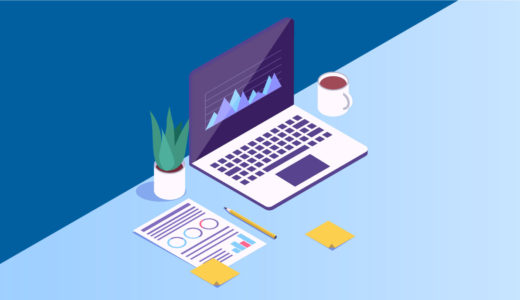 $args = array での指定とパラメータ
$args = array での指定とパラメータ
jQuery:もっと見る
記事一覧は、PHPで事前に取得した数の記事を展開してjQueryで設定した「表示数」以外の記事に is-hidden のclass名をつけて非表示にしています。
var show = 3; //最初に表示する件数
var num = 3; //もっと見るで表示する件数「最初に表示する件数」と、「もっと見るで表示する件数」はコメントアウトで記載している通り、冒頭の関数宣言で指定すると、その通りの挙動になります。