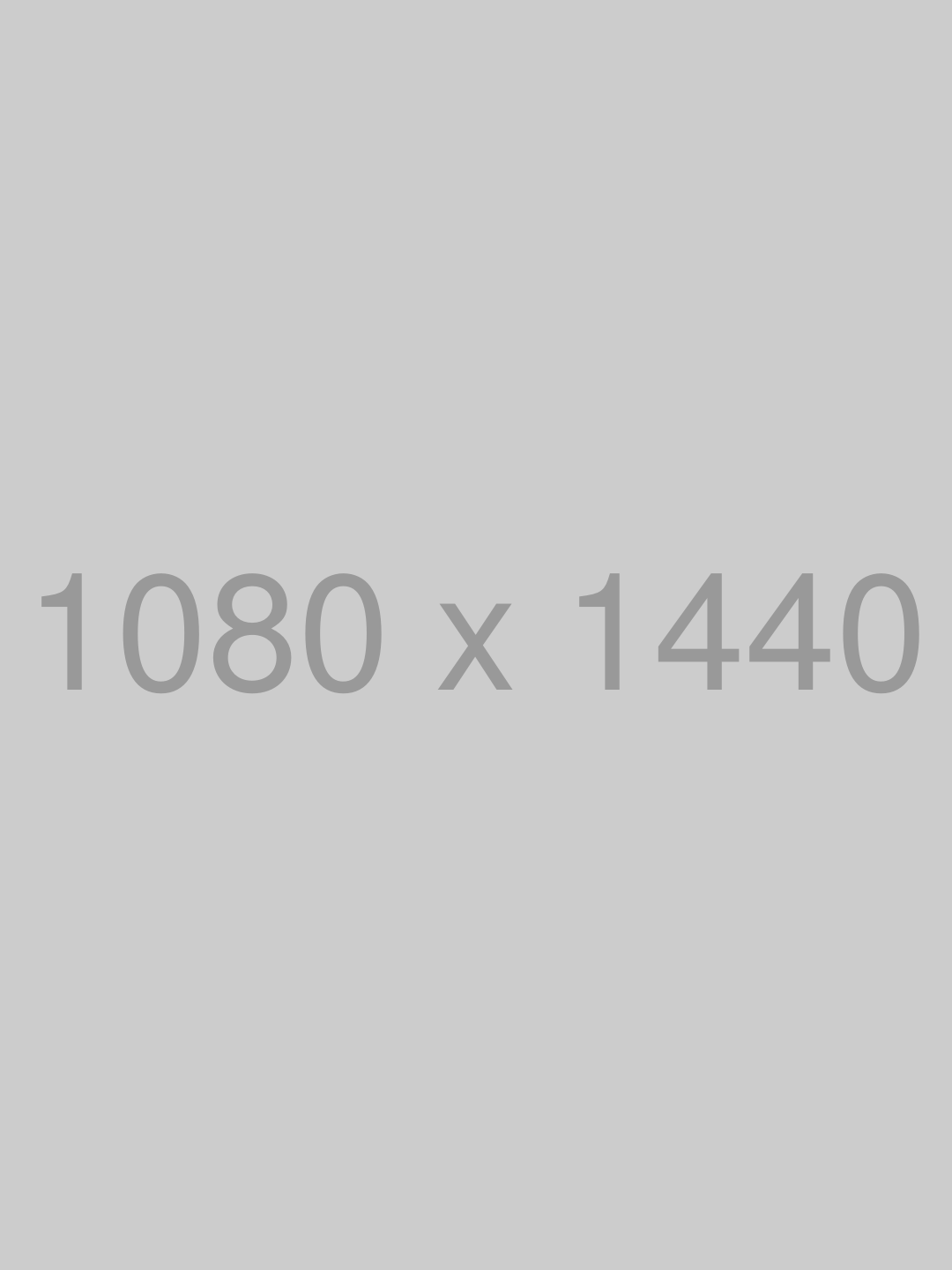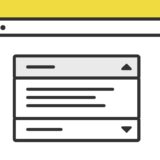JavaScriptの style.display で、要素のdisplayプロパティを変更できます。この記事では、そのプロパティでモーダルを作ります。
style.display
style.displayは、要素のdisplayプロパティを変更出来るプロパティです。
この記事ではモーダルに使っていますが、例えばスクロールイベントで表示・非表示を切り替えたり、クリックイベントで使ったりと、いろんな用途に使えます。
jQueryだと、$("#hoge").css("display", "none"); のように書くプロパティです。
style.displayを使ったモーダルのサンプル
早速、style.displayを使ったモーダルのサンプルです。
以下のボタンをクリックかタップください。すると、上部からモーダルが落ちてきます。
モーダルのサンプルは、.style.display = 'none'; の非表示と、.style.display = 'block';で表示させる二つを使っています。
style.displayを使ったモーダルのコード
HTMLは、大きく分けてボタンとモーダルの2つでできています。
下記の通り、ボタンはシンプルに button タグで記述して、モーダルはid="myModal" 以降の中に記述していきます。
<button class="btn">モーダルのボタン</button>
<!-- The Modal -->
<div id="myModal" class="modal">
<!-- Modal content -->
<div class="modal-content">
<div class="modal-content-left">
<img src="http://placehold.jp/1080x1440.png">
</div>
<div class="modal-content-right">
<div class="modal-header">
<p>モーダルの見出し</p>
<span class="modalClose">×</span>
</div>
<!-- modalInner -->
<div class="modal-body">
<p>Windowsでコンピューターの世界が広がります。1234567890Windowsでコンピューターの世界が広がります。1234567890Windowsでコンピューターの世界が広がります。1234567890Windowsでコンピューターの世界が広がります。12345</p>
<p>Windowsでコンピューターの世界が広がります。1234567890Windowsでコンピューターの世界が広がります。1234567890Windowsでコンピューターの世界が広がります。1234567890Windowsでコンピューターの世界が広がります。12345</p>
</div>
<!-- modalInner -->
</div>
</div>
</div>JavaScriptは、for文のループを使って、.onclick でdisplayプロパティを操作します。
const modal = document.querySelector("#myModal");
const btn = document.querySelectorAll(".btn");
const closeModal = document.getElementsByClassName("modalClose")[0];
for (let i = 0; i < btn.length; i++) {
btn[i].addEventListener("click", function () {
modal.style.display = "block";
});
}
btn.onclick = function () {
modal.style.display = "block";
};
closeModal.onclick = function () {
modal.style.display = "none";
};
window.onclick = function (event) {
if (event.target == modal) {
modal.style.display = "none";
}
};CSS
JavaScriptでは、displayプロパティのみ操作するので、見た目やデザインはCSSで整えましょう。
以下は、この記事のモーダルのCSSです。カスタマイズするなりして使ってみてください。
.modal {
display: none;
position: fixed;
z-index: 2;
padding-top: 100px;
left: 0;
top: 0;
width: 100%;
height: 100%;
overflow: auto;
background-color: rgb(0, 0, 0);
background-color: rgba(0, 0, 0, 0.5);
transition: 0.4s ease-out;
}
.modal-content {
position: relative;
margin: auto;
padding: 0;
width: 95%;
max-width: 60rem;
border-radius: 2px;
-webkit-animation-name: animatetop;
-webkit-animation-duration: 0.4s;
animation-name: animatetop;
animation-duration: 0.4s;
background: #fff;
-webkit-box-shadow: 0px 0px 19px 3px rgba(0, 0, 0, 0.08);
-moz-box-shadow: 0px 0px 19px 3px rgba(0, 0, 0, 0.08);
box-shadow: 0px 0px 19px 3px rgba(0, 0, 0, 0.08);
display: flex;
align-items: center;
}
.modal-content-left,
.modal-content-right {
flex: 0 1 auto;
}
.modal-content-left {
flex: 2;
}
.modal-content-left img {
width: 40rem;
max-width: 95%;
margin: 0;
padding: 0;
display: block;
border-radius: 2px;
}
.modal-content-right {
flex: 2;
max-width: 100%;
padding: 1rem 2rem 1rem 1rem;
}
/* Add Animation */
@-webkit-keyframes animatetop {
from {
top: -300px;
opacity: 0;
}
to {
top: 0;
opacity: 1;
}
}
@keyframes animatetop {
from {
top: -300px;
opacity: 0;
}
to {
top: 0;
opacity: 1;
}
}
/* The Close Button */
.modalClose,
.close-imp {
color: #aaa;
font-size: 2rem;
font-weight: bold;
padding: 0 1.5rem;
border-radius: 2px;
transition: 0.4s ease-out;
position: absolute;
top: 0;
right: 0;
}
.modalClose:hover,
.modalClose:focus,
.close-imp:hover,
.close-imp:focus {
color: #111;
text-decoration: none;
cursor: pointer;
}
.modal-header {
display: flex;
justify-content: space-between;
font-size: 2.4rem;
margin: 0;
padding: 0;
}
.modal-header p {
margin: 0;
padding: 0;
}
.container {
width: 100%;
}
/* The Button */
.btn {
margin: 0 auto;
display: block;
position: relative;
padding: 10px 25px;
color: #313131;
transition: 0.3s ease-in-out;
font-weight: 600;
background: #f0db40;
filter: drop-shadow(0px 2px 4px #ccc);
border-radius: 3px;
letter-spacing: 0.04rem;
}
.btn:hover {
transform: translateY(-2px);
box-shadow: 0 15px 30px -5px rgb(0 0 0 / 15%), 0 0 5px rgb(0 0 0 / 10%);
}
@media screen and (max-width: 767px) {
/* (ここにモバイル用スタイルを記述) */
.modal-content {
flex-direction: column;
margin-bottom: 50px;
width: 80%;
}
.modal-content-left img {
max-width: 100%;
}
.modal-content-right {
padding: 20px 25px 10px;
}
}